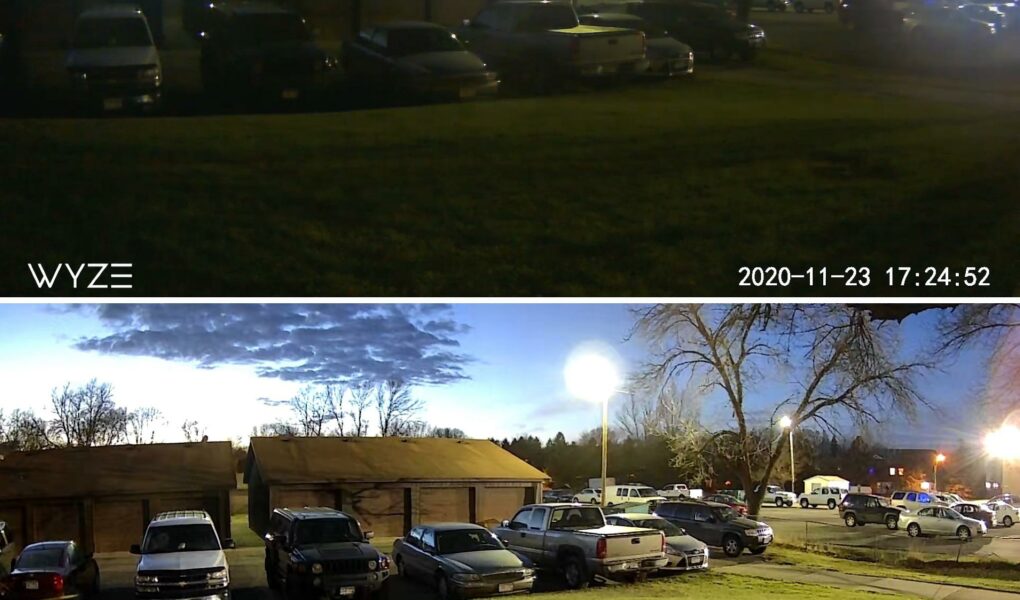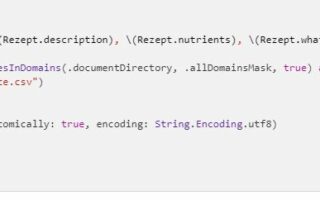Choosing whether to activate or disarm your Blink home security system is a critical decision that directly impacts the level of safety and convenience you enjoy.
This comprehensive guide will look at the features, benefits, and considerations of both armed and disarmed modes, allowing you to make an informed decision that meets your security demands, privacy concerns, and lifestyle needs.
Understanding Blink System Modes

Armed Mode
- The Blink home security system is fully operational and provides maximum protection while in armed mode.
- Motion sensors detect movement, cameras record and transmit video, and alarms are immediately given to your connected devices.
- This model is a powerful deterrent to potential intruders and ensures that any unusual activity is immediately reported to you.
Disarmed Mode
- Disarmed mode temporarily suspends the Blink system’s active monitoring capabilities, providing greater privacy and flexibility within your home.
- It is effective when trustworthy individuals, such as family members or friends, are present and regular monitoring is not required.
Also Read – Why is My Blink Camera Flashing Red? [Reasons and Fixes]
How To Switch Between Modes
A quick video to understand the possess:
Using The Blink Mobile App
You can effortlessly switch between armed and disarmed modes using the Blink mobile app.
- Launch the program, go to the system settings, and choose the preferred mode.
- The app allows you to control and monitor your Blink system remotely.
Using The Sync Module
- The Sync Module, which serves as the central hub of the Blink system, typically contains a physical button or switch that allows you to toggle between armed and disarmed modes.
- To identify and activate the switch or button on your individual model, consult the user manual or the manufacturer’s instructions.
Mode Change Scheduling
- Many Blink systems allow you to plan mode changes depending on specified hours or days of the week.
- This automation enables you to program repeating intervals for arming or disarming the system, ensuring that it corresponds to your usual habits and preferences.
Blink Armed Mode
Detailed Explanation Of The Armed Mode
All of its security mechanisms are engaged when Blink is in armed mode.
- Motion sensors detect movement, high-definition cameras record and stream footage; instant warnings and notifications are sent to linked devices.
- The system is set up to provide full protection while effectively deterring potential intruders.
Benefits Of Using Armed Mode
Using armed mode has various advantages.
- It improves home security by actively monitoring and recognizing any unusual activity.
- Criminals are often deterred from targeting your property by the evident presence of an armed security system.
- Furthermore, being in armed mode guarantees you are immediately notified of any potential security breaches, allowing you to take appropriate action.
Scenarios Where The Armed Mode Is Appropriate
Armed mode is appropriate for a variety of circumstances.
- It is great when you are away from home and require complete security coverage.
- Furthermore, armed mode is useful at night or while sleeping since it adds an added degree of security.
- It is particularly handy for long periods of absence, such as vacations or business travels, because it continuously monitors your property while you are away.
Tips On Effectively Using The Armed Mode
Consider the following strategies to make the most of armed mode.
- Strategically place the Blink cameras to cover crucial locations and ensure excellent surveillance.
- Check camera angles and motion sensor positioning regularly to ensure their efficiency.
- Learn how to use the Blink mobile app or other control techniques to move between armed and disarmed modes fast and easily.
- Finally, make sure that your linked devices are always accessible and that you have consistent internet connectivity for real-time alerts.
Also Read – LG TV Not Connecting to Wifi? [Quick Fixes]
Blink Disarmed Mode
Detailed Explanation of the Disarmed Mode
- Disarmed mode disables the Blink system’s active surveillance capabilities.
- Motion sensors and cameras are turned off in this mode, giving you more privacy and flexibility in your home.
- The equipment is still operational and may be quickly returned to armed mode as necessary.
Benefits Of Using Disarmed Mode
The disarmed mode has several advantages.
- It gives you more privacy and freedom in your house because the equipment is not actively watching or recording.
- This mode is useful when trusted individuals, such as family members, friends, or maintenance professionals, are present in your house and you do not require constant surveillance.
- The disarmed mode also helps Blink devices save battery life.
Scenarios Where The Disarmed Mode Is Appropriate
Disarmed mode is appropriate for a variety of settings.
- When trusted individuals are present in your home, such as family members going about their everyday activities, it is preferable to go to disarmed mode to avoid needless notifications.
- Furthermore, disarmed mode inhibits recording and monitoring when performing routine maintenance or cleaning duties in areas covered by Blink cameras.
Tips On Effectively Using The Disarmed Mode
- To avoid unintentional activation of the security system, communicate clearly with family members or other individuals in your household about when the device is in disarmed mode.
- Set up reminders or a routine to return the system to the armed state when trustworthy individuals leave your home or at specified times.
- Ensure the system is correctly armed at night or when you leave your home unattended for an extended time.
Differences Between Armed And Disarmed Modes
Comparison Of Functionalities
Armed Mode
- The Blink system activates its security features when in armed mode.
- This features motion detection, high-definition footage recording and streaming, and quick alerts and notifications to linked devices.
- It provides complete surveillance and serves as a powerful deterrence to would-be intruders.
Disarmed Mode
- Disarmed mode disables the Blink system’s active surveillance capabilities.
- Motion sensors and cameras are turned off, giving you more privacy and flexibility in your home.
- It enables trusted personnel to roam freely without inadvertently activating the security system or creating unwanted alarms.
Situational Differences
Armed option
- This option is appropriate for when you need utmost security coverage.
- It is great when you are away from home, at night, or for extended periods of absence, such as vacations.
- Its purpose is to monitor and defend your property constantly.
Disarmed Mode
- When trustworthy individuals, such as family members or friends, are in your house, use the disarmed option.
- It provides a better sense of privacy and freedom.
- It is useful for routine chores or maintenance procedures that do not require constant monitoring.
Performance Evaluation
Armed Mode
- Enhanced home security and deterrence of possible attackers are greatly enhanced by using the armed mode.
- It offers continuous monitoring, fast alarms, and a visible presence to deter criminal conduct. It enables immediate response to security breaches.
Disarmed Mode
- Disarmed mode provides excellent privacy and flexibility within your house.
- On Blink devices, it avoids unwanted notifications and saves battery life.
- It is trustworthy when trusted folks are present, and no monitoring is required.
Also Read – No More Frustration: A Simple Guide to Pairing a New Fire Stick Remote Without the Old One
Common Problems And Troubleshooting
Blink Cameras Failed To Arm
- Check that the Sync Module is turned on and linked to the internet.
- Check the Blink mobile app or Sync Module settings to see if the system is armed.
- Check that the cameras have a strong Wi-Fi connection and are in the range of the Sync Module.
- Restart the Sync Module and cameras by unplugging and reconnecting them.
- If the problem persists, reset the Sync Module and reconfigure the cameras.
Blink Camera Armed, But Not Video Recording
- Check to see if the camera has a reliable internet connection and is in range of the Sync Module.
- Check the camera settings in the Blink mobile app to ensure that video recording is enabled.
- Ascertain that the camera is not obstructed by any objects or barriers that could interfere with motion detection.
- Restart the camera by disconnecting and replugging it.
- If the problem persists, try removing and reinserting the camera’s batteries or power supply.
Blink Camera Keeps Disarming Itself
- In the Blink mobile app, check the camera settings to ensure that it is not set to disarm mode based on specific schedules or rules.
- Ascertain that no one with access to the Blink system is unintentionally or intentionally disabling the cameras.
- If using a voice assistant, ensure unintended speech instructions don’t disable the cameras.
- To address software-related difficulties, update the Blink system’s firmware to the most recent version.
- If the issue persists, please contact Blink customer service for more assistance.
Connectivity Issues
- Place the Sync Module in a central area not obscured by walls or other electronic devices.
- Examine the Wi-Fi network settings to confirm that it is operational, and there are no network failures.
- To renew the network connection, restart the router and the Sync Module.
- Ensure the Wi-Fi network password you entered during setup is correct.
- If the problem persists, reset the Sync Module and reconfigure the Blink system.
Camera And Motion Detection Problems
- Ensure the camera lenses are clean and free of any dirt or debris that could interfere with motion detection.
- To improve motion detection coverage, adjust the camera angle or location.
- Check that the camera’s motion detection sensitivity settings are set correctly in the Blink mobile app.
- Examine the camera’s area of vision for any objects or impediments.
- If you’re using a battery-powered camera, ensure the batteries are fully charged, or try replacing them with fresh ones.
Frequently Asked Questions
What is the difference between Armed and Disarmed modes in the Blink system?
In Armed mode, surveillance features are activated, whereas, in Disarmed mode, they are deactivated for privacy and flexibility.
How do I switch between Armed and Disarmed modes in the Blink system?
To switch between modes, use the Blink mobile app or the Sync Module’s physical switch/button.
Can I schedule when my Blink system goes into Armed or Disarmed mode?
Many Blink systems allow you to schedule mode changes depending on specified times or days.
Why aren’t I receiving motion alerts when my system is armed?
In the camera settings, confirm that motion detection is enabled and properly configured and that your connected devices have good internet connectivity.
Conclusion
Understanding the distinctions between the Blink system’s armed and disarmed modes is critical for optimizing home security and convenience. Armed mode provides extensive surveillance and deterrent, whilst unarmed mode allows privacy and flexibility.
You can make the most of your Blink system and have peace of mind in securing your home by learning to switch between modes, modify the schedule, and troubleshoot common issues.