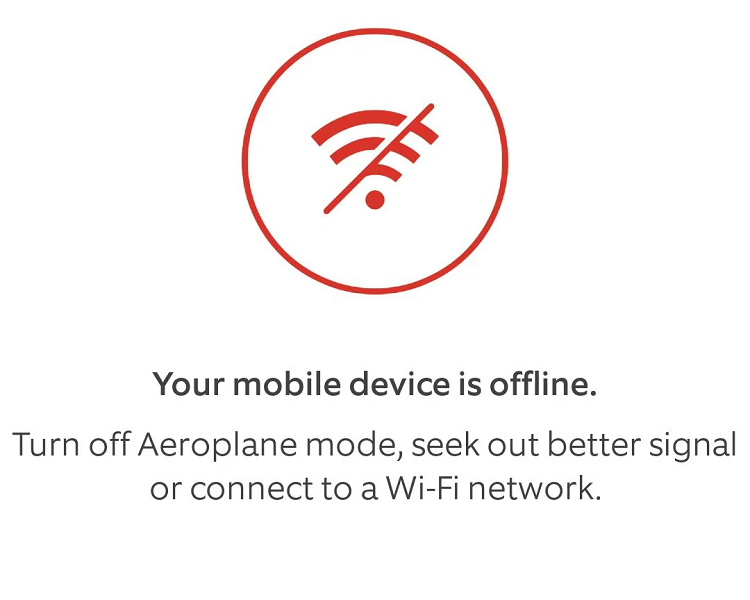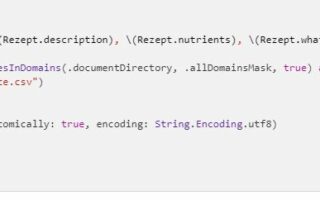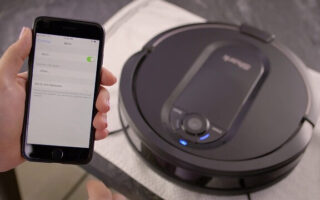Welcome to our troubleshooting guide dedicated to resolving a common Ring device issue – the frustrating occurrence of the Ring device presenting as offline despite a working Wi-Fi connection.
Ring devices, the leading provider of smart home security solutions, are important in keeping homes safe and secure.
However, when they go offline, even when the Wi-Fi network is active, it might leave residents bewildered and anxious about the security of their property.
In this detailed tutorial, we will investigate the numerous variables causing this disconnect, investigate potential solutions, and provide you with the knowledge and skills to get your
Ring device back online and running properly.
Let’s get started and solve this problem together!
How Does the Ring Connect to Wi-Fi?
- Ring products like Ring Doorbells and Ring cameras connect to Wi-Fi through a straightforward setup.
- To use your Ring device, you must first download the Ring app on your smartphone or tablet.
- The app will guide you through the installation procedure, which often involves connecting the Ring device to your Wi-Fi network.
- The Ring device establishes its own temporary Wi-Fi network during setup, to which your smartphone may join.
- The gadget will connect to your home Wi-Fi network when you enter your Wi-Fi network credentials into the Ring app.
- Once connected, the Ring device may communicate with the Ring app on your phone, providing live video feeds, motion alerts, and other features.
How To Tell If Your Ring Doorbell Is Offline?
- If your Ring Doorbell goes offline, you may see a few indications that it is no longer connected to the internet.
- The Ring app’s lack of live video feeds or motion alerts is a typical sign.
- When you are not connected to the internet, you will not get notifications for any activity detected by the Ring Doorbell.
- Furthermore, the Ring Doorbell may display a pulsating light if it cannot connect to the Ring servers.
- You may validate the status by checking the device’s health in the Ring app. You’ll need to troubleshoot the issue if the Ring Doorbell isn’t linked to Wi-Fi.
Also Read – Why Is the Blink Camera Not Detecting Motion? 6 Reasons with Solutions
Common Reasons Why Wi-Fi-Connected Devices Go Offline?
- Weak Wi-Fi Signal: A weak Wi-Fi signal is one of the most common causes of devices going down. If the device is too far away from the Wi-Fi network or has physical barriers to the signal, such as walls or heavy objects, it may struggle to maintain a consistent connection.
- Internet Outage: When the internet goes down, Wi-Fi devices go offline. If your internet service goes down, Wi-Fi devices cannot connect until the connection is restored.
Troubleshooting
Checking The Device’s Power Supply
Make sure your Ring gadget has a steady power supply. If it’s battery-powered, ensure the battery is charged and replace it if necessary. Check sure the power supply is on and functioning properly for wired devices.
Verifying Wi-Fi Strength And Stability
Examine the Wi-Fi signal strength in the vicinity of your Ring device. Consider moving the device closer to the Wi-Fi router or using a Wi-Fi range extender to boost coverage. Also, ensure no physical barriers or interference sources interfere with the Wi-Fi signal.
Confirming The Correct Wi-Fi Network
Ensure your Ring device is linked to the correct Wi-Fi network. Navigate to the device settings in the Ring app and confirm the network name (SSID) and password. Reconnect the device to the correct network if necessary.
Ring Device Reboot
Try power cycling your Ring device to restart it. Remove and reinsert the battery in battery-powered gadgets.
Disconnect the power supply briefly and then reconnect it for wired devices. This can assist in resolving temporary issues and re-establishing the connection.
Router Or Modem Restart
To refresh the network connection, restart your Wi-Fi router and modem. Unplug them from the power source, wait a few seconds, and reconnect them. Allow them to completely restart before testing Ring device connectivity.
Checking The Internet Service Provider (ISP) For Potential Outages
Check with your ISP or go to their website to see if there have been any reported internet outages in your area. If there is an outage, you may need to wait until the service is restored before reconnecting your Ring device.
Also Read – Blink Armed vs Disarmed: A Comprehensive Guide
Ring Specific Troubleshooting
Using The Ring App For Diagnostics
- The Ring app includes useful diagnostic tools to assist you in identifying and troubleshooting issues with your Ring devices.
- Navigate to the device settings in the app and seek for choices such as “Device Health” or “Diagnostic Tools.”
- These sections will show important device information such as Wi-Fi signal strength, battery level (if applicable), firmware version, and recent activity logs.
- Examining this data can provide insights into prospective difficulties and point you in the right direction for effective remedies.
Health Check for Ring devices
Ring provides a “Health Check” option for its devices. This function keeps track of the status of your Ring devices and Wi-Fi network.
- If activated, Health Check will regularly test the device’s internet connection and notify you if any problems are identified.
- It can notify you of issues with Wi-Fi connectivity, low battery levels, or firmware upgrade requirements.
- Enabling Health Check keeps you informed about the health of your devices and resolves possible problems before they become serious problems.
Troubleshooting different Ring devices (doorbell, security cam, etc.)
Ring Doorbell: Check the power supply (battery or cable), the Wi-Fi signal strength, and the network connection. If necessary, restart the device. Ensure a good camera view and address any concerns with video quality.
Ring Surveillance Camera: Check the power and Wi-Fi connections. If necessary, restart the camera. Clean the camera lens and change the motion parameters to avoid false alarms.
Ring Chime: Confirm Wi-Fi connection and volume settings with the Ring Chime. To ensure proper operation, ensure it is within the router’s range.
For detailed device-specific troubleshooting advice, see the Ring app and website. If the problem persists, contact customer service.
Interference Issues
Interference can potentially degrade the performance of Wi-Fi and wireless devices, especially Ring devices. Here are some common causes of interference and how to deal with them:
Physical Barriers: Thick walls, metal items, and huge furniture can all block Wi-Fi signals. Reposition the router or Ring device to reduce impediments.
Other Wi-Fi Networks: Interference might be caused by nearby Wi-Fi networks that use the same or overlapping channels. Change to a less busy Wi-Fi channel.
Household: Microwaves, cordless phones, and baby monitors are household appliances that can interfere with Wi-Fi signals. Keep such devices away from the router.
Solutions To Minimize Interference
Keep Devices Updated: Keep the firmware on your router and Ring devices up to date to benefit from performance enhancements and bug fixes that can help reduce interference.
- Connect your Ring devices and other key equipment to the 5 GHz Wi-Fi band if possible, as it often sees less interference than the 2.4 GHz band.
- IoT Devices Need Their Own Wi-Fi Network: To prevent smart home gadgets, including Ring devices, from interfering with your primary network, set up a secondary Wi-Fi network.
- To reduce wireless interference, utilize wired connections (Ethernet) whenever possible for devices that require regular and dependable connectivity.
- Consider adopting Wi-Fi range extenders or mesh Wi-Fi systems to boost coverage in larger homes and reduce dead zones.
- Enable Bluetooth coexistence mode if your router supports it to prevent interference between Wi-Fi and Bluetooth devices.
Also Read – Why is My Blink Camera Flashing Red? [Reasons and Fixes]
Networking Aspects
Bandwidth Requirements For Ring Devices
- Ring devices’ bandwidth requirements vary depending on their individual capabilities. Basic services like live streaming and motion alerts usually necessitate a minimum of 1-2 Mbps.
- Consider a steady internet connection with more bandwidth for multiple devices and 1080p video streaming for maximum performance.
Exploring 2.4GHz vs 5GHz Wi-Fi for Ring devices
- Ring devices are compatible with both the 2.4GHz and 5GHz Wi-Fi bands. Although 2.4GHz provides superior coverage, it is susceptible to congestion and interference.
- 5GHz provides quicker speeds but has a shorter range. Select 2.4GHz for better coverage in larger regions and 5GHz for faster speeds closer to the router.
Dealing With Issues Related To Wi-Fi Extenders Or Mesh Networks
- Wi-Fi extenders and mesh networks can cause signal conflicts and poor performance. Maintain consistent network names (SSIDs) and employ the same security protocol throughout the network.
- Extenders should be strategically placed in mesh networks to reduce interference and permit seamless roaming between access points.
Preventing Future Disconnections
Consider performing the following procedures to prevent further disconnections and ensure a steady connection for your Ring devices:
- Wi-Fi Signal Optimisation: Position your Wi-Fi router in the center of your home to get the optimum coverage. Avoid putting it near physical obstacles or sources of interference. Use Wi-Fi range extenders or a mesh Wi-Fi system to boost coverage in larger households.
- Update Firmware: Firmware should be updated regularly to benefit from performance enhancements and bug fixes that can improve connectivity.
- Separate IoT Network: Set up a separate Wi-Fi network for smart home devices like Ring devices. This disconnects them from your main network and decreases the possibility of interference harming other devices.
- Bandwidth Management: Limit bandwidth-intensive network activities such as video streaming or huge downloads during critical periods to ensure sufficient bandwidth for your Ring devices’ needs.
- Channel Selection: To avoid interference from neighboring networks, select the least congested Wi-Fi channel. Newer routers include an automatic channel selection capability that might aid in this process.
Also Read – LG TV Not Connecting to Wifi? [Quick Fixes]
Conclusion
Monitoring device health and adopting required preventive steps will help keep your Ring devices efficient and effective, giving you peace of mind and trust in your home protection.
With these safeguards in place, you can fully utilize the capabilities of your Ring system, keeping your home and loved ones safe at all times.